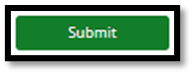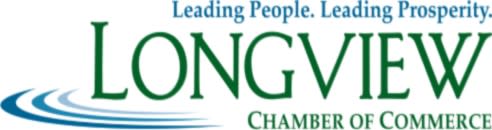
NEW MEMBER FEATURE! How to Post Member News
5 Easy Steps to Post Your Member News
1. Log into your Chamber Account
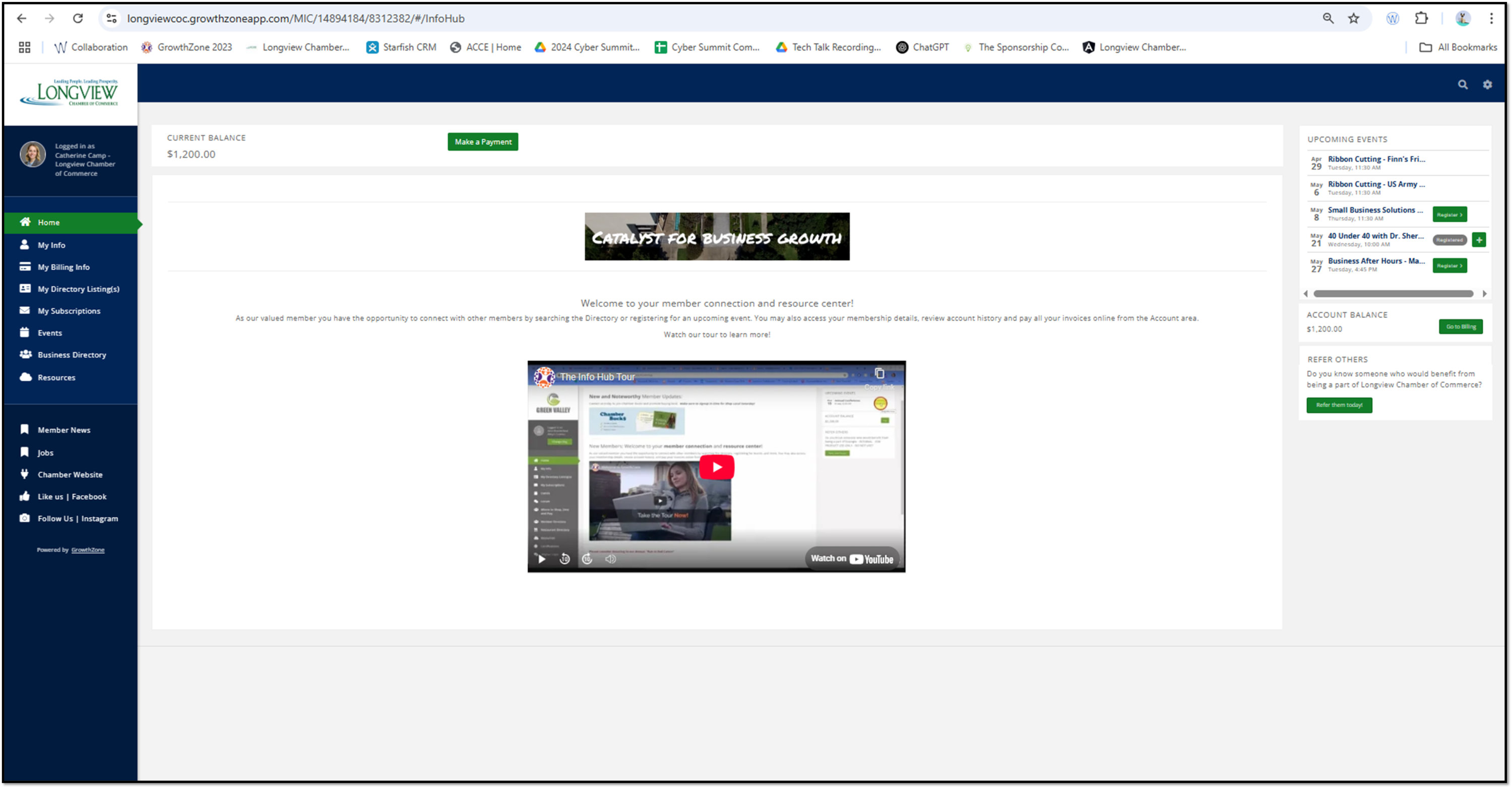
2. Once logged in, on the left lower corner, click “Member News”
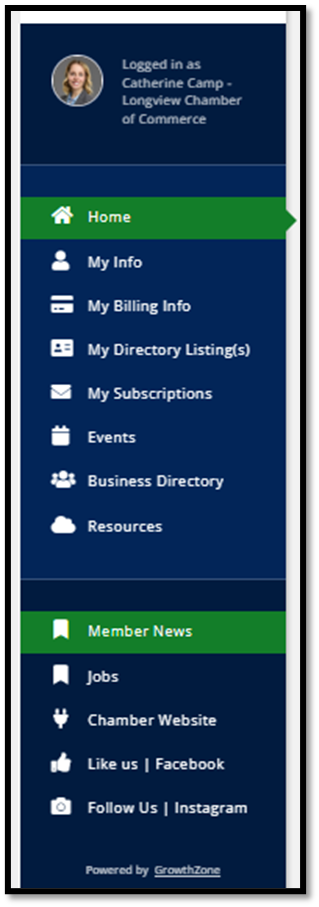
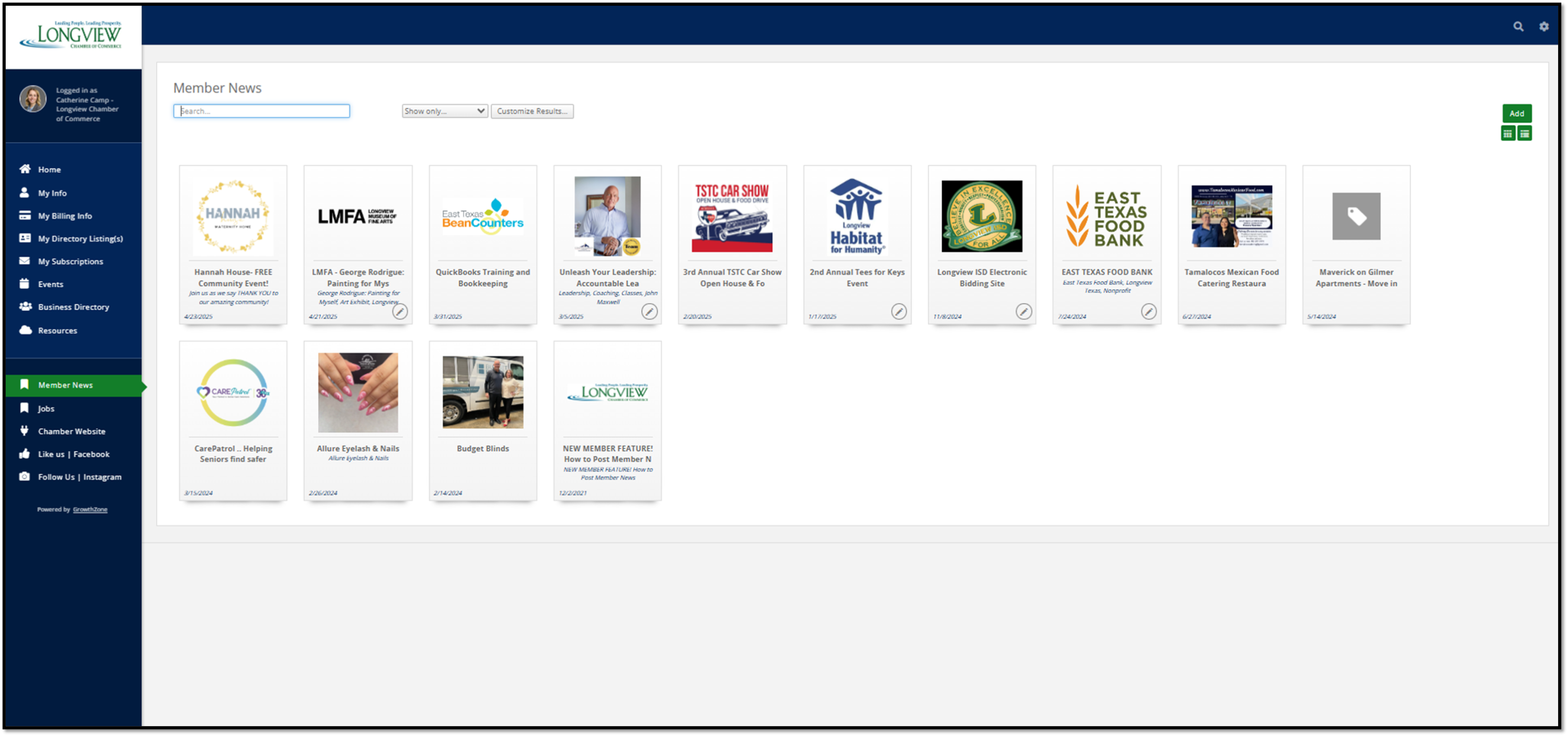
3. Click “Add” in the upper right corner
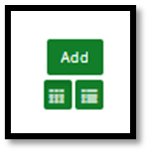
4. Insert your Title and your news in the Description
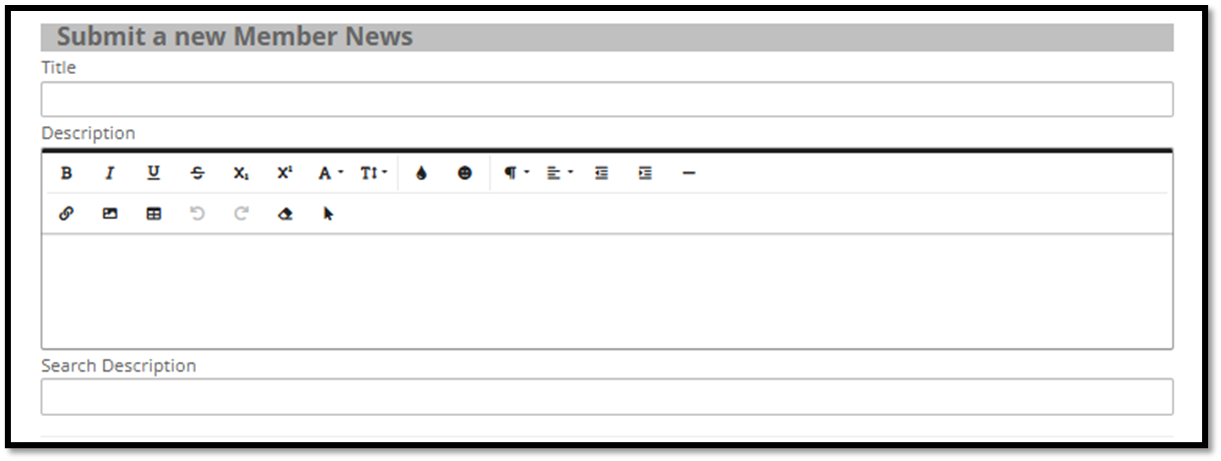
Don't forget to change and use the font colors and sizes! 
Insert Links and Pictures to share more information and grab your audience's attention! 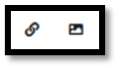
(Reminder, You cannot upload PDFs as pictures so please convert them to a jpeg, .jpg, .png, gif, or .bmp.)
Add your "Publish End" date to help remove the post when your event or promotion is over.

Add your organization's logo by clicking on the "Search Results Image" tab
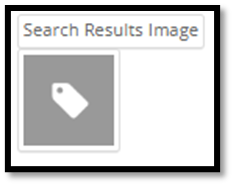 (Reminder, You cannot upload PDFs as pictures so please convert them to a jpeg, .jpg, .png, gif, or .bmp.)
(Reminder, You cannot upload PDFs as pictures so please convert them to a jpeg, .jpg, .png, gif, or .bmp.)
Add other images! Remember to crop and size as needed!
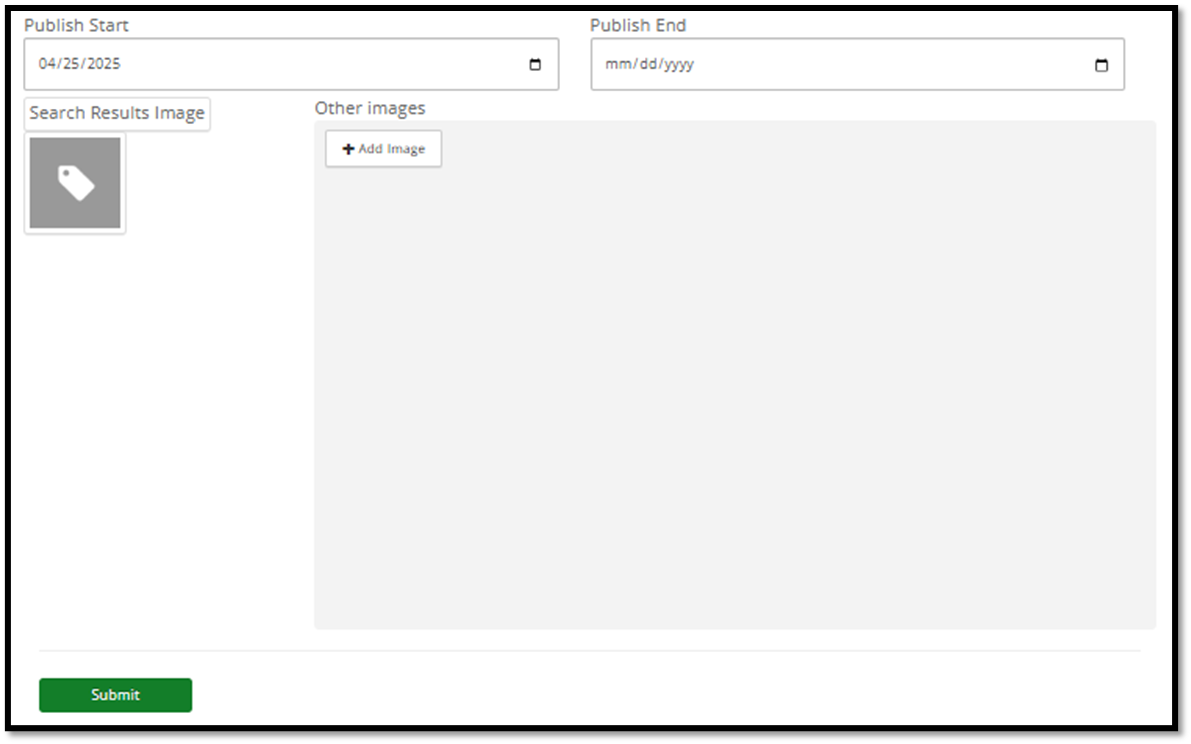
5. Click “Submit” when done and let us approve your post!